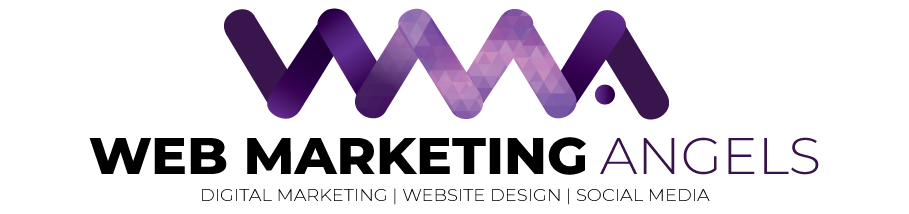Don’t miss out on important messages. Whitelisting Emails could save you a lot of heartache!
Out of curiosity, you check your junk mail folder. Between the million-dollar inheritances from Nigerian princes and the emails from Am0zon.com, you spot something. An important email. One that you probably should have read. Whitelisting emails will come to your rescue.
As much as we are thankful for the hard-working spam filters of our email applications, sometimes they just don’t work the way they should. For seemingly no reason at all, emails from friends, family, co-workers, and bosses are deemed as junk and buried. This is where whitelisting emails is essential.
If you’re worried about this happening to you, we’ve created a simple guide to help you with whitelisting email addresses. Whitelisting trusted addresses will get your inbox running smoothly and free you from the worry of missing another critical email!

Gmail (browser)
The simplest way to ensure trusted emails are making it to your Gmail inbox is by adding them to your Gmail Contacts. If this doesn’t work, try this:
- Click Settings in the cog icon on the top-right of your screen
- Select Filters and Blocked Addresses and Create a new filter
- Type in the trusted email address in the from field
- Select create filter with this search
- Tick the box that says Never send it to Spam
Outlook (browser)
Outlook also has a Contacts section allowing you to add trusted email addresses. Of course, for a stronger guarantee, add the addresses to your safe senders list:
- Click the cog icon and View all Outlook settings
- Under the Mail section, select Junk email
- Scroll down to Safe senders and domains and click Add
- Enter your desired email address and click save
Apple Mail (app)
Unfortunately, Apple Mail doesn’t provide a comprehensive option for whitelisting emails like the above. However, there is still a way to ensure trusted emails are sent the right way!
- Open the Apple Mail app and head to the Mailboxes screen
- Open the Junk folder
- Find an email address you wish to whitelist
- Tap More, and then Mark
- Tap Mark as Not Junk. This will place the email in your inbox and prevent future emails from the same address being sent to the Junk folder
For more handy hints, head over to the Web Marketing Angels website and check out our Webguides page.