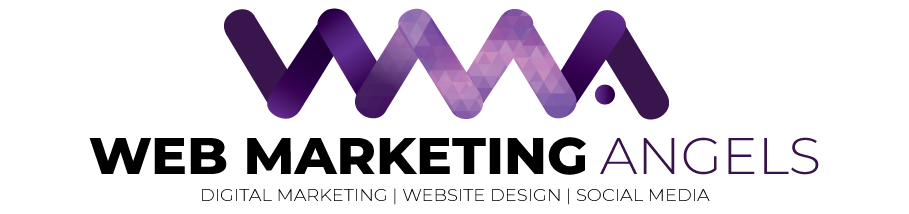How to Block Emails
Receiving unwanted emails daily can become irritating, but learning how to block emails can relieve you of that annoyance.
These such emails may be spam, endless notifications from online stores, or even from somebody that you no longer want to communicate with.
By blocking unwanted emails and cleaning up your inbox, it will be much easier to navigate through the daily emails that are important. Depending on which email platform that you use, how to block emails will vary
Blocking emails on Gmail
Using the Gmail website on a computer, follow these steps to block emails
1. Go to the Gmail site
2. Open an email from the sender you want to block
3. On the right-hand side of their email address click the ‘more’ button (three vertical dots)
4. Click ‘block email address’ on the dropdown menu
If you’re using the Gmail app follow the same steps, however the ‘more’ button is three horizontal dots.

Blocking emails on Outlook
Using the Outlook app:
1. Go to Outlook
2. Find an email from the sender you want to block and open it
3. Click the three horizontal dots on the right-hand corner
4. Click ‘block’ on the dropdown menu
If you’re using the Outlook desktop app, it’s a little different:
1. Find an email from the address you want to block
2. Right click on the email to open it
3. Find the ‘junk’ button and click ‘block sender’ from the dropdown menu
You cannot block emails from the iPhone Outlook app, so it will need to be done on a computer.

Blocking emails on Apple Mail
Using Apple Mail, it is a bit more complicated to block emails:
1. Go to Apple Mail
2. Find preferences
3. Find the ‘rules’ tab
4. Click ‘add a rule’
5. Set the criteria to ‘from contains’
6. Type in the email address that you want to block
7. From the ‘perform the following actions’ tab, click ‘delete’
8. Choose a description for the new rule
9. Click ‘apply’ to delete all existing messages
Blocking emails is the best way to keep your inbox organised and free of spam or other unwanted emails, while protecting your computer against viruses.
Take a look at our previous article on How To Help Stop Spam and Junk Mail for more info on how you can stop receiving annoying emails!