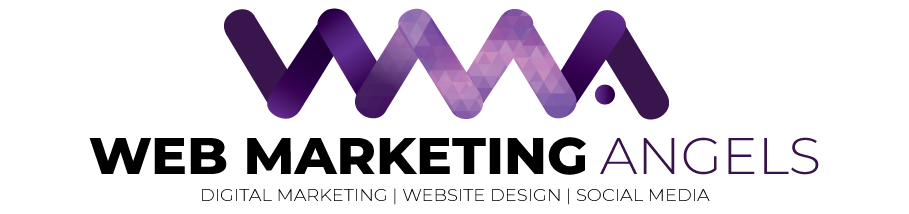If you have had the opportunity to visit the Web Marketing Angels headquarters, you will have noticed one very special corner…yes, it’s the epic Mac corner! The “Mac Corner” in the office is where our Design Angel resides and lovingly embraces anything and everything with a Apple logo on it.
While Apple products are brilliant and let me tell you not everyone in the office agrees… but – “haters gon hate, alegators gon allegate!” :p Alas I must bring to your attention one teeni tini problem you may be experiencing with your emails.
There is a problematic setting included in one of the updates which includes updates to the Mail application. If you use Apple’s Mail client to client to check your emails you will need to disable one of the settings.
The Mail application will attempt to automatically change your email settings without warning, even when your email is working properly. These automatic changes won’t necessarilty be correct for your email account, and will have caused a few issues with your email settings.
Apple Mail Application – Disable Automatic Detection and Maintenance of Account Settings
To stop this automatic configuration from occurring, make the following adjustments:
1. In the Mail Application, pull down the Mail menu to Preferences.
2. Under the Accounts tab, select your account.
3. Pull down menu next to Outgoing Mail Server (SMTP) and choose “Edit SMTP Server List“.
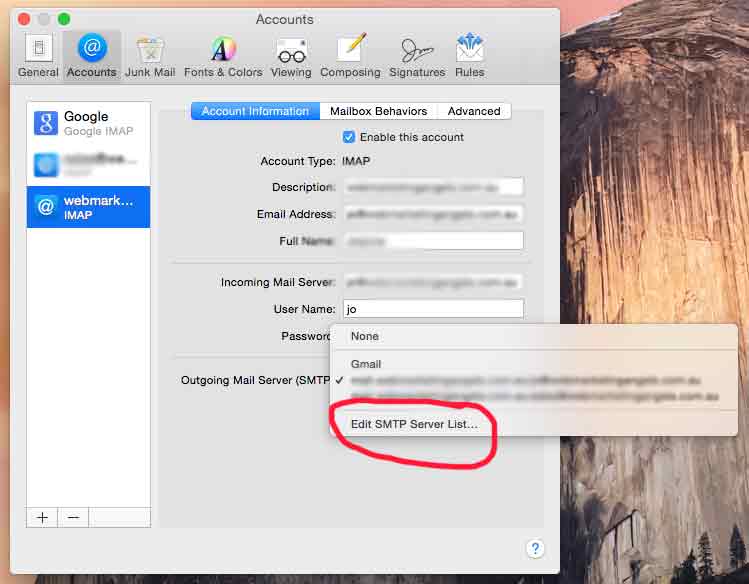
4. Select the your server and then choose the Advanced tab.
5. Un-check the box that says “Automatically detect and maintain account settings”
6. Click Ok.
7. Back at the Accounts window, choose the Advanced tab.
8. Un-check the first box that says “Automatically detect and maintain account settings”
This process should fix your problem! However if you are one of our clients and are continually experiencing any issues be sure to contact us!