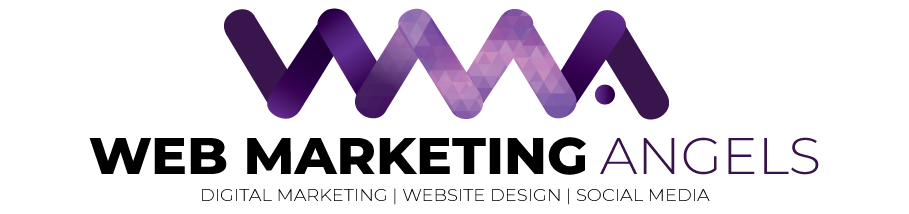WordPress is a very powerful CMS most people use to manage their site with. However while it serves a great purpose to design beautiful websites and effectively manage content, it can give you some Common WordPress Errors that can put you into panic mode!
The good thing is that the error you are seeing on your site has most likely been experienced by many other users and has a solution to fix it.
In this article, we will cover some of the most common WordPress errors that can occur.
It is crucial that you have a complete backup of your WordPress site. We strongly recommend using some kind of automated scheduled backup system like BackupBuddy. However, if you can not install plugins at this time, you can manually create a WordPress backup manually. If you are unable to resolve an issue, we recommend contacting your WordPress hosting company.
1. Syntax Error in WordPress
Syntax errors occur when you are adding additional code snippets into WordPress and have accidentally missed something or your code has incorrect syntax. The end result of this syntax error will look something like this ( PHP parse error ):
Parse error - syntax error, unexpected $end in /public_html/site1/wp-content/themes/my-theme/functions.php on line 278
The error message will include the unexpected thing found in your code, where the script is, where the error occurred with the line number. You will have to correct the syntax to fix this error. Most of the time it’s as simple as adding a missing bracket, or taking out an unexpected character in the code.
2. Internal Server Error in WordPress
This error is by far one of the most common error you will experience using WordPress. You may come across “Internal Sever Error”, or sometimes “500 Internal Server Error”. This error usually happens when there is something wrong, but the server is not able to find out where the problem is. This error will not indicate where you should look like the above error. So it is pretty much up to you to figure it out.
Another common error that WordPress users may come across is “Internal Server Error”, or sometimes “500 Internal Server Error”. This error usually happens when there is something wrong, but the server is unable to identify where the problem is. Since the error message does not indicate where you should look for the error, it pretty much up to you to figure this out. We have compiled a list of solutions that you can try and one of them will help you resolve it. Check this site out for ways on fixing this error.
3. Error Establishing a Database Connection in WordPress
This error message is as the title of the error suggests, your site is unable to connect to the database. Resolving this error can be quite tricky for beginners. In most instances when a user has entered or modified their DB credentials (database host, database username, and database password) incorrectly, this error will occur. Sometimes your database server could be unresponsive, or your database may have corrupted. However, most of the time it is usually incorrect database login credentials. Take a look at common solutions for this problem. Check this site out for ways on Fixing this error
4. WordPress White Screen of Death
When this error occurs the end result is usually as the title suggests, a blank white screen, what makes it scary is that there is no error message. Leaving you puzzled nd no clue where to look or what to fix. In most cases it is caused when a script in your site exhausts PHP memory limit. It can also happen due to a configuration on the server. In some instances the white screen of death appears only within certain sections of their site. Check this site out for ways to fix [See how to fix this error]
5. WordPress Posts Returning 404 Error
This error results when the user visits a single post on your site, the 404 page not found error. The most common cause is a permalink setting in WordPress. To fix this issue a user would need to reconfigure their permalinks settings or update their rewrite rules manually. Check this site out for ways to fix [Fix this error]
6. WordPress Memory Exhausted Error – Increase PHP Memory
Indications of this error could be a white screen of death or an error message like this one:
Fatal error: Allowed memory size of 33554432 bytes exhausted (tried to allocate 2348617 bytes) in /home/username/public_html/site1/wp-includes/plugin.php on line xxx
This error occurs when a WordPress script or a plugin exhausts the default allocated memory size limit. Check this site out for ways to fix [Fix this error]
7. What To Do When You Are Locked Out of WordPress Admin (wp-admin)
Sometimes you may find yourself locked out of the WordPress admin area. This could happen if you forgot your password and don’t have to access to password recovery email. This could also happen due to a plugin or code that incorrectly tries to make some changes into admin section. It could also happen if someone has hacked your WordPress site and changed all usernames and passwords. Check this site out for ways to fix [Fix this issue]
8. How to Fix WordPress Login Page Refreshing and Redirecting Issue
Symptoms of this issue are that when a user attempts to log in to the WordPress dashboard, they are redirected by WordPress back to the login page. Most of the time it happens due to incorrect values for site URL and home URL fields in WordPress options table. Check this site out for ways to fix [Fix this issue]
9. How to Fix Image Upload Issue in WordPress
Sometimes a user would suddenly notice that all the images from their site are gone and are showing broken image placeholders. When the user tries to upload an image to a post using the media uploader, it results into an error. All these files in the media library will appear as broken. This error occurs due to incorrect file and directory permissions in a WordPress installation. A number of factors may cause this issue. Check this site out for ways to fix [Fix this issue]
10. How to Fix Common WordPress Problems – Images
Uploading images to a WordPress site can be confusing for someone new to WordPress. A user may be unable to find out how to align images, resize or crop them, or display them in a gallery format. This is not an error or issue in WordPress. You just need to familiarize yourself with how WordPress handles media. Check this site out for ways to fix [Fix this issue]
There are so many things that can go wrong when developing a website, however, the trick is to keep calm and find comfort in the fact that there is always a solution to every problem!
Here at Web Marketing Angels, we have a vast array of knowledge on the use of WordPress and the common error that can occur whilst using the program. Should you have any issues, don’t hesitate to contact us for a consultation for ways on how to fix your common WordPress problems!
Information Source: wpbeginner